To stay comfortable and avoid strain, make sure your workspace has an adjustable chair supporting your back and feet, with your monitor at eye level to reduce neck fatigue. Keep your keyboard and mouse aligned with your elbows, and organize your space to minimize clutter and reach essential supplies easily. Take regular breaks to stretch, move, and reset your posture. Learning more about ergonomic setup can help you create a balanced and healthy remote teaching environment.
Key Takeaways
- Ensure your desk and chair are adjustable, supportive, and positioned to keep feet flat, knees at 90°, and monitor at eye level.
- Organize your workspace to minimize clutter, keep essentials within arm’s reach, and use cable management for safety.
- Position your monitor at eye level and about an arm’s length away to reduce neck and eye strain.
- Incorporate ergonomic accessories like lumbar supports, footrests, and supportive mouse pads to promote proper posture.
- Take regular breaks to stretch, move, and perform quick exercises to prevent stiffness and improve circulation.
Choosing the Right Desk and Chair Setup

Selecting a comfortable and supportive desk and chair setup is essential for maintaining good posture and preventing discomfort during long teaching sessions. When choosing a desk, consider the materials—wood, metal, or laminate—that provide stability and durability. A sturdy desk supports your equipment and reduces wobbling. Equally important is chair adjustability; your chair should allow you to modify height, tilt, and lumbar support to match your body’s needs. Proper adjustability guarantees your feet rest flat on the floor, your knees are at a 90-degree angle, and your back is well-supported. Avoid desks that are too high or low, and pick a chair that can adapt to your body shape. This setup helps you stay comfortable and focused throughout your teaching hours. Additionally, understanding ergonomic principles can prevent strain injuries and promote long-term comfort.
Optimizing Screen Position and Lighting

Position your screen so it’s at eye level to reduce neck strain, and keep it about an arm’s length away for comfortable viewing. Make sure your lighting minimizes glare and shadows, with natural light if possible, to prevent eye fatigue. Adjusting these elements helps you stay comfortable and focused during your lessons. Additionally, selecting appropriate lighting conditions can further enhance visual clarity and reduce eye stress.
Ideal Screen Height
To reduce strain and improve your comfort during long teaching sessions, it’s essential to set your screen at the right height. Your monitor should be calibrated so the top of the screen is roughly eye level, preventing you from tilting your head up or down. This helps maintain proper neck alignment and reduces tension. Adjust the monitor’s height to minimize screen glare from windows or lights, which can cause eye strain. Position your screen about an arm’s length away, ensuring you can view it comfortably without leaning forward. Regular monitor calibration ensures consistent color and brightness, reducing eye fatigue. Remember, the goal is to keep your eyes in a neutral, relaxed position, supporting both your neck and eyes throughout your teaching hours. Incorporating professional equipment can further improve visual comfort and overall ergonomics.
Proper Eye Level
Ensuring your screen is at proper eye level is key to reducing strain and maintaining comfort during your teaching sessions. When your monitor is positioned correctly, it promotes better visual comfort and prevents neck fatigue. To achieve this, your eyes should be level with the top of the screen, so you avoid tilting your head up or down. Use a stand or adjustable monitor arm if needed. Maintain a comfortable distance—about an arm’s length away—to reduce eye strain. Here’s a quick reference:
| Factor | Recommendation |
|---|---|
| Eye Level | Top of the screen at eye height |
| Screen Angle | Slightly tilted back |
| Distance | About an arm’s length |
| Lighting Conditions | Avoid glare and reflections |
| Viewing Duration | Take regular breaks |
Prioritize proper eye level for sustained visual comfort and ergonomic essentials to support long-term well-being during remote teaching.
Optimal Lighting Setup
Properly aligning your screen at eye level reduces neck strain, but ideal lighting is equally important for a comfortable remote teaching environment. Using smart lighting allows you to adjust brightness and color temperature to suit your needs, reducing eye fatigue. Make certain your workspace has sufficient ambient illumination to prevent glare and shadows on your screen. Natural light is best, so position your setup near windows if possible, but supplement it with adjustable smart bulbs when needed. Avoid harsh overhead lights or direct reflections that cause discomfort. A well-lit space enhances focus and reduces eye strain, making your teaching sessions more comfortable. Incorporating adjustable lighting options helps create an excellent environment, supporting your productivity and well-being during long hours of remote instruction. Additionally, lighting quality can influence your mood and alertness, further improving your teaching effectiveness.
Ergonomic Accessories to Enhance Comfort

Adding the right ergonomic accessories can make a significant difference in your comfort during long teaching sessions at home. These accessories support proper posture and reduce fatigue, leading to better focus and productivity. Consider items like lumbar supports, footrests, and ergonomic chairs to promote comfort enhancement. Use the table below to explore options:
| Accessory | Benefit |
|---|---|
| Lumbar Support Pillow | Supports lower back, reduces strain |
| Footrest | Improves leg positioning, circulation |
| Ergonomic Chair | Promotes proper posture, comfort |
Investing in these ergonomic accessories ensures your workspace adapts to your needs, making your remote teaching more comfortable and efficient. For optimal setup, choosing best ergonomic chairs can further enhance your comfort during long hours.
Proper Keyboard and Mouse Placement

You should keep your wrists in a neutral position to prevent strain and guarantee comfort. Align your keyboard with your elbows so your arms stay relaxed while typing, and use a supportive mouse pad to reduce wrist fatigue. Proper placement helps you work efficiently and avoid unnecessary discomfort during long teaching sessions. Additionally, maintaining proper ergonomic positioning can enhance overall comfort and reduce the risk of repetitive strain injuries.
Maintain Neutral Wrist Position
Maintaining a neutral wrist position is essential to prevent strain and discomfort during long periods of typing or mouse use. When your wrists are in a natural, relaxed position, you reduce the risk of wrist pain and support proper posture correction. To achieve this, ensure your keyboard and mouse are at the right height and distance. Keep your wrists straight and avoid bending them up or down. Using angel number guidance can also help you recognize signs of imbalance and adjust your workspace accordingly.
- Use ergonomic accessories like wrist rests
- Keep your elbows close to your body
- Adjust your chair and desk height
- Take regular breaks to stretch your wrists
- Maintain a relaxed grip on your mouse
Focusing on proper placement helps you stay comfortable and prevents strain, especially during extended work sessions. Prioritizing a neutral wrist position fosters better posture and reduces the likelihood of discomfort.
Align Keyboard With Elbows
Aligning your keyboard with your elbows guarantees that your arms stay relaxed and your shoulders remain comfortable during extended typing sessions. Proper elbow positioning ensures your forearms are parallel to the floor, reducing strain. When your keyboard is at the right height, your wrists stay in a neutral position, supporting good wrist alignment. Keep your elbows close to your sides, forming about a 90-degree angle, to prevent tension in your shoulders. Adjust your workspace so your keyboard is directly in front of you, allowing your elbows to rest naturally. This setup minimizes unnecessary movement and promotes better posture. When your keyboard conforms to your elbows, you’ll reduce fatigue and the risk of repetitive strain injuries, making long work hours more comfortable and sustainable.
Use Supportive Mouse Pad
Using a supportive mouse pad helps keep your wrist in a neutral position, reducing strain during extended computer use. A good mouse pad with wrist support prevents unnecessary pressure that can lead to discomfort or injury. Verify your mouse pad is at the same height as your keyboard to promote proper alignment. Keep your mouse close to your body to minimize reaching and shoulder strain. Regularly adjust your mouse and wrist position to avoid staying in one posture too long. Using a mouse pad with wrist support also enhances control and precision, making your work more comfortable.
- Choose a mouse pad with cushioned wrist support
- Keep your mouse within easy reach
- Maintain a slight angle to reduce wrist twisting
- Avoid resting your wrist on hard surfaces
- Take frequent breaks to stretch and reset
- Incorporate ergonomic tools such as supportive mouse pads to optimize comfort and prevent injury
Incorporating Movement and Stretching Breaks
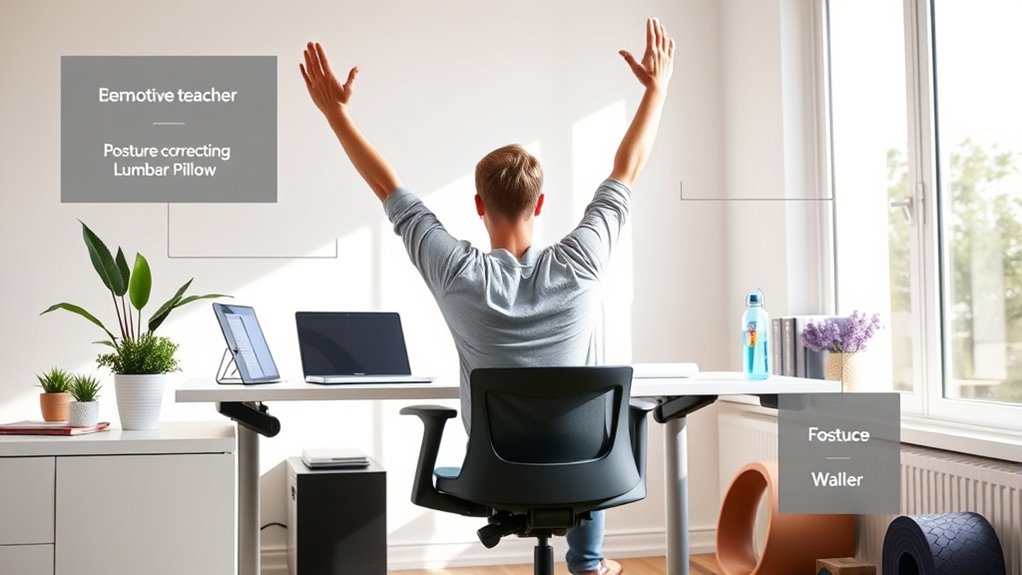
Since sitting for long periods can cause stiffness and reduce focus, incorporating movement and stretching breaks into your remote teaching routine is essential. Take short pauses to stand, stretch your arms, and gently twist your torso to release tension. Use breathing exercises to calm your mind and improve oxygen flow, which helps maintain alertness. Pay attention to posture awareness during these breaks—ensure your back remains straight, and your shoulders stay relaxed. Even a quick two-minute stretch can boost circulation and reduce discomfort. Regular movement not only alleviates physical strain but also refreshes your mental focus, making your teaching more effective. Incorporating simple yoga poses into your breaks can further enhance flexibility and reduce stress. Incorporate these simple practices throughout your day to stay comfortable, alert, and engaged.
Creating a Supportive and Organized Workspace

Creating a supportive and organized workspace is essential for maintaining productivity and reducing stress when teaching remotely. An organized space helps you focus, while proper ergonomic posture keeps you comfortable during long teaching sessions. To optimize your workspace organization, consider decluttering regularly and assigning specific areas for materials and tech. Keep your monitor at eye level, and your chair adjusted to support your lower back. Use ergonomic accessories like a supportive chair and keyboard to prevent strain. Here are some tips to enhance your setup:
- Keep essential supplies within arm’s reach
- Use cable organizers to reduce clutter
- Invest in an ergonomic chair and desk
- Ensure proper lighting to decrease eye strain
- Maintain a clean, clutter-free workspace to boost focus
Familiarizing yourself with ergonomic essentials can significantly improve your comfort during extended teaching hours.
Frequently Asked Questions
How Can I Prevent Eye Strain During Long Teaching Sessions?
To prevent eye strain during long teaching sessions, take regular breaks using the 20-20-20 rule: every 20 minutes, look at something 20 feet away for at least 20 seconds. Reduce blue light exposure by using screen filters or glasses. Also, incorporate eye exercises like blinking frequently and rolling your eyes to keep them moist and relaxed. These habits help protect your eyes and keep you comfortable during extended screen time.
What Are the Best Ways to Reduce Back Pain at My Desk?
Imagine yourself sitting in a cozy, well-designed space that cradles your back. To reduce back pain, choose an ergonomic chair with proper lumbar support options, ensuring your lower back stays aligned. Adjust the chair height so your feet rest flat, and your knees are level. Incorporate regular breaks and stretch. These small changes can make a significant difference, turning your workspace into a comfortable, supportive zone.
How Do I Choose Ergonomic Accessories on a Budget?
When choosing ergonomic accessories on a budget, look for budget-friendly options like adjustable chair cushions or DIY ergonomic solutions such as homemade lumbar supports. You don’t need to spend a lot—consider repurposing household items or investing in versatile, affordable accessories like keyboard risers or footrests. Focus on improving your posture and comfort with these budget-friendly options, ensuring you stay productive and pain-free while working remotely.
What Posture Adjustments Improve Comfort During Extended Teaching Hours?
Did you know that poor posture can lead to a 50% increase in discomfort during long teaching sessions? To improve comfort, focus on posture alignment by sitting with your feet flat on the floor and your hips and knees at 90 degrees. Prioritize chair ergonomics by adjusting your chair’s height and back support to keep your spine aligned. These adjustments can reduce fatigue and enhance your teaching stamina.
How Can I Create a Distraction-Free, Ergonomic Remote Teaching Environment?
To create a distraction-free, ergonomic remote teaching environment, focus on your workspace setup. Position your keyboard at a comfortable height to avoid strain and make certain your lighting is optimized—preferably natural light or adjustable lamps—to reduce eye fatigue. Keep your area tidy, eliminate background noise, and use noise-canceling headphones if needed. These adjustments help you stay focused, comfortable, and productive during long teaching sessions.
Conclusion
By setting up your workspace with care, you’re like an artist crafting a masterpiece—each element supporting your comfort and focus. Remember, just as a sculptor chisels away to reveal beauty, small ergonomic adjustments can transform your daily routine into a seamless, pain-free experience. Embrace these essentials, and you’ll create a sanctuary that fuels your passion for teaching while safeguarding your well-being. Your ideal remote classroom starts with a thoughtful, ergonomic foundation.









