To set up your laptop ergonomically without a desk, find a stable, comfortable surface like a stack of sturdy books or a portable table. Elevate your laptop so the top of the screen is just below eye level, and support your wrists with soft pads. Sit with your feet flat and take regular breaks to stretch and adjust your position. If you keep exploring, you’ll discover even more ways to create a healthy, comfortable workspace.
Key Takeaways
- Use stable, elevated supports like stacked books or boxes to raise your laptop to eye level.
- Ensure your feet are flat on the ground and knees are at a 90° angle for proper posture.
- Position the laptop screen just below eye level to prevent neck strain and promote comfortable viewing.
- Support your wrists with soft pads or stable rests to reduce fatigue during extended use.
- Take regular breaks, change positions, and incorporate ergonomic peripherals like external keyboards and mice.
Find the Right Spot for Your Laptop

To set up your laptop ergonomically, you need to find the right spot where your device feels stable and comfortable. If you don’t have a traditional desk, consider exploring desk alternatives like sturdy surfaces or makeshift platforms. Portable solutions such as foldable tables, lap desks, or even a thick stack of books can serve as reliable bases. The goal is to keep your laptop at a height that allows your eyes to look straight ahead and your wrists to stay neutral. Avoid placing your device on uneven or unstable surfaces, as they can cause discomfort or strain. Using ergonomic principles can further help optimize your setup for comfort and health. By choosing the right spot and stable platform, you create a solid foundation for a more ergonomic setup, reducing fatigue and preventing discomfort during extended use.
Use Supportive Surfaces to Elevate Your Screen

To prevent neck strain, use supportive surfaces like stable platforms, books, or boxes to raise your laptop screen. Make sure the surface is sturdy and steady to keep your device at the right height. Adjust the height until your eyes are level with the top of your screen for comfortable viewing. Incorporating ergonomic principles can further improve your setup and reduce discomfort during extended use.
Find Stable Platforms
Finding a stable platform is essential for elevating your screen to eye level and maintaining good posture. When creating a portable workspace, using a sturdy, reliable surface guarantees your setup stays steady. Look for a portable support that can hold your laptop securely without wobbling. Here are some options:
- A thick clipboard or a hardback book for quick fixes.
- A sturdy tray or small table that can be easily moved.
- A foldable laptop stand designed for portability and stability.
Choose a surface that won’t shift easily and can bear your laptop’s weight. Stability is key to avoiding strain and discomfort, especially when working from unconventional spots. A reliable portable support helps you keep your screen at eye level, promoting better ergonomics wherever you are.
Use Books or Boxes
Ever wonder how to quickly elevate your laptop screen without investing in expensive equipment? You can use everyday items like books or boxes as supportive surfaces. Book stacking is a simple solution—just pile a few sturdy books until your screen reaches eye level. Alternatively, box alternatives such as empty shoeboxes or reusable containers work well. These options are adjustable, portable, and cost-effective, making them perfect for temporary setups. Guarantee whatever you choose is stable and won’t slip. To help, here’s a quick reference:
| Item | Benefits |
|---|---|
| Books | Easy to stack, adjustable |
| Box alternatives | Customizable height, portable |
Using these makeshift stands, you can create a more ergonomic workspace anywhere. Additionally, ensuring your supportive surface is stable helps prevent accidents and promotes better posture.
Adjust for Eye Level
Have you ever noticed how straining your neck or eyes can be when your laptop screen sits too low? Proper monitor placement is key to reducing eye strain and maintaining comfort. Use supportive surfaces like a stack of books, a sturdy box, or a portable stand to elevate your laptop to eye level. This helps make certain your screen is aligned with your natural line of sight. Incorporating ergonomic skin care insights can also promote overall well-being during extended screen time. Here are some tips:
- Adjust the height so the top of the screen is just below eye level.
- Keep the monitor about an arm’s length away.
- Ensure the screen is directly in front of you to avoid neck twisting.
Create a Comfortable and Stable Base

Start by placing your laptop on a sturdy, flat surface to prevent wobbling. If needed, elevate your setup with books or boxes to match your eye level. Make sure the base is level and stable to keep your workspace comfortable and secure. Incorporating multi-functional furniture can also help optimize your space and improve ergonomics.
Use a Sturdy Surface
Choosing a sturdy surface is essential for creating a stable base for your laptop. When setting up your portable workspace or makeshift desk, stability prevents wobbling and discomfort. To guarantee a secure setup, consider these options:
- A solid, flat surface like a table or countertop.
- A thick, stable board placed on uneven surfaces.
- A sturdy piece of furniture, such as a stack of books or a sturdy box, if nothing else is available.
These options help you avoid instability that can cause poor posture or accidental drops. A stable surface keeps your laptop at the right height and angle, making your work more comfortable and reducing strain. Always prioritize sturdiness to maintain good ergonomics, even in temporary setups. Incorporating a Gold IRA rollover can also be part of your long-term financial stability plan.
Elevate With Books or Boxes
Did you know that stacking books or boxes can instantly boost your laptop to a more comfortable height? This simple hack aligns with ergonomic principles, helping you maintain proper posture and reduce strain. By creating a stable, elevated surface, you improve workspace organization and support healthier viewing angles. Use sturdy books or boxes, ensuring they won’t slip or wobble. To help you choose the best options, consider this table:
| Material | Stability | Adjustability |
|---|---|---|
| Thick books | High | Limited (stack height) |
| Cardboard boxes | Moderate | Low |
| Plastic crates | High | Moderate |
This approach makes your workspace more ergonomic, even without a proper desk. Additionally, understanding automation in business can inspire innovative ways to optimize your workspace setup.
Ensure Level and Stable Base
To create a comfortable and stable base for your laptop, guarantee the surface beneath it is level and firm. An uneven or wobbly surface can cause discomfort and strain. Use anti fatigue mats or anti slip pads to stabilize your setup, preventing slips and ensuring the surface stays steady. Here are some tips:
- Place your laptop on a flat, sturdy surface like a thick book or a solid tray.
- Add anti slip pads underneath to prevent sliding, especially on smooth or slippery surfaces.
- Use an anti fatigue mat beneath your setup for extra cushioning and stability during extended use.
- Ensuring the surface is level and stable can significantly reduce ergonomic strain and improve comfort during long working sessions.
These adjustments create a reliable foundation, reducing movement and improving comfort while working without a traditional desk.
Adjust Your Seating and Posture

Ensuring your seating and posture are properly adjusted is essential for maintaining comfort and preventing strain during extended laptop use. Start by choosing ergonomic seating options that support your lower back and promote good posture correction. Sit with your feet flat on the ground or on a stable surface, keeping your knees at a 90-degree angle. Keep your hips level and avoid slouching or leaning forward. Your shoulders should be relaxed, and your elbows close to your sides at roughly a 90-degree angle. Position your screen at eye level to prevent neck strain. Regularly check in with your body, making small adjustments to stay comfortable. Proper seating and posture help reduce fatigue and enhance focus during long working sessions. Additionally, incorporating environmentally conscious practices into your setup, such as using sustainable materials or minimizing clutter, can contribute to a healthier workspace.
Incorporate External Accessories for Comfort

Incorporating external accessories can substantially boost your comfort during long laptop sessions. Using a separate external keyboard allows you to position your hands properly, reducing strain, while an ergonomic mouse helps prevent wrist discomfort. These accessories help create a more comfortable setup, even without a traditional desk. Additionally, selecting ergonomic safety measures can help mitigate potential health risks associated with prolonged computer use. Consider these options: 1. An external keyboard with a tilt angle for better wrist positioning 2. An ergonomic mouse designed to minimize hand fatigue 3. A portable lap desk to elevate your laptop and accessories to eye level
These tools enable you to maintain good posture and reduce discomfort. By investing in a quality external keyboard and ergonomic mouse, you’ll not only improve comfort but also enhance your productivity during extended use.
Take Regular Breaks and Change Positions

Since sitting in the same position for extended periods can cause stiffness and strain, it’s essential to take regular breaks and shift your posture. Set timers to remind yourself to stand up and stretch every 30 to 60 minutes. Incorporate simple stretching routines to relieve muscle tension and improve circulation. During breaks, change your position—stand, sit, or move around—to reduce strain on your neck, shoulders, and back. Developing posture awareness helps you recognize when you’re slouching or overextending, allowing you to correct your position proactively. These habits not only prevent discomfort but also boost focus and productivity. Remember, regular movement and mindful posture adjustments are key to maintaining comfort during long periods of laptop use without a dedicated workspace. Return policies across retailers can also inform how you manage your workspace setup and equipment.
Practice Ergonomic Habits for Long-Term Comfort
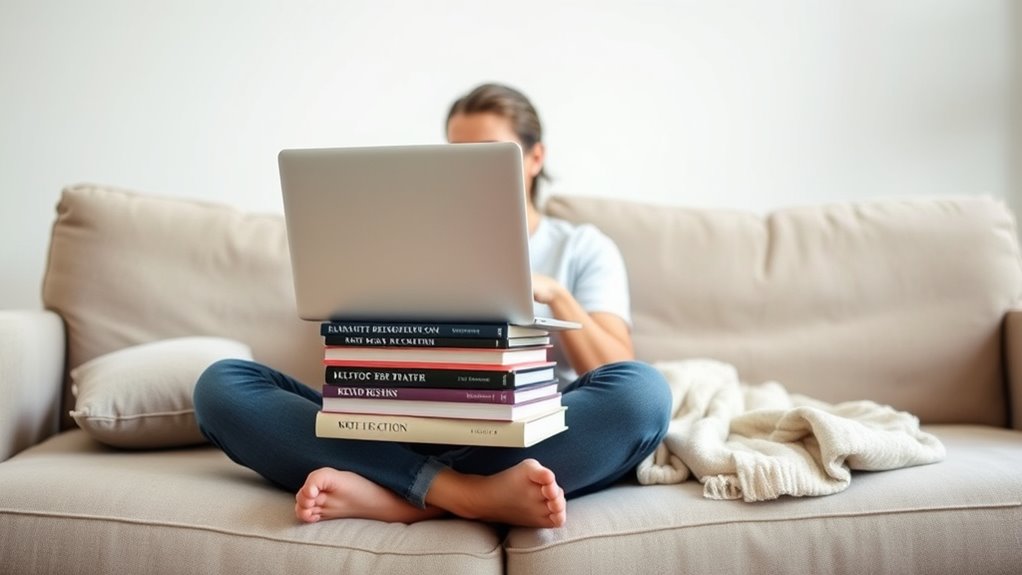
Practicing consistent ergonomic habits helps you maintain comfort and prevent long-term injuries. To do this effectively, focus on key habits that support your body over time. Keep your wrists supported by using a soft wrist pad or resting them on a stable surface to reduce strain. Pay attention to foot positioning by keeping your feet flat on the ground or on a supportive surface, avoiding dangling legs. Regularly adjust your posture, ensuring your laptop screen is at eye level and your back stays straight, to minimize strain and promote long-term comfort. Incorporating ergonomic accessories like adjustable stands or cushions can further enhance your setup.
Frequently Asked Questions
Can I Use Household Items to Improve My Laptop Setup?
Yes, you can definitely use household items for DIY solutions and creative hacks to improve your laptop setup. Items like books or boxes can elevate your laptop to eye level, while cushions or folded towels can provide comfortable wrist support. These simple hacks help reduce strain and make working more ergonomic, even without a traditional desk. Just guarantee your setup maintains good posture and keeps your screen at eye level.
What Are the Signs of Poor Ergonomic Posture?
Poor ergonomic posture is like a crooked tree; it weakens over time. You might notice neck or shoulder pain, frequent headaches, or aching wrists, which are signs of misalignment. If your posture correction efforts are ignored, these issues can worsen. Using ergonomic accessories can help you maintain proper alignment, preventing discomfort. Stay attentive to your body’s signals, and adjust your setup to support healthy, pain-free working habits.
How Do I Prevent Neck Strain Without a Desk?
To prevent neck strain, focus on maintaining good ergonomic chair positioning and proper keyboard placement. Sit with your back straight and supported, keeping your monitor at eye level to avoid looking down. Use a portable stand or stack books to elevate your laptop if needed. Keep your keyboard and mouse close, so your elbows stay at a comfortable 90-degree angle, reducing neck and shoulder tension during prolonged use.
Are There Portable Ergonomic Accessories Available?
It’s a coincidence that portable ergonomic accessories exist just when you need them. Yes, there are portable stands and ergonomic cushions designed for on-the-go use. These compact tools help elevate your laptop and support your posture, preventing strain. You can easily carry them in your bag or backpack, making it simple to create a more ergonomic setup anywhere. With these accessories, you’ll improve comfort and reduce the risk of neck and back pain wherever you work.
How Long Should I Ideally Work Before Taking a Break?
You should aim to work for about 25 to 30 minutes before taking a break. During this time, focus on posture correction to avoid strain and incorporate stretch routines to keep your muscles relaxed. Regular breaks help prevent discomfort and maintain productivity. Use these pauses to stand, stretch, and reset your posture, ensuring your ergonomic setup supports your health even when working without a dedicated desk.
Conclusion
Even without a desk, you can turn your makeshift workspace into a sanctuary of comfort. Think of your setup as a symphony where each element plays a part—your chair, support, and posture—creating harmony. By making small adjustments and practicing good habits, you’ll keep pain at bay and your focus sharp. Remember, your body’s well-being is the compass guiding you to a balanced, ergonomic haven—even in the most unexpected places.









