To avoid eye strain, adjust your monitor’s brightness to match your ambient lighting—lower it in dim rooms and raise it in bright environments. Use contrast settings to make text and images clear without causing glare. Take advantage of built-in presets or auto-adjust features that fine-tune brightness and contrast throughout the day. Keep your display stable and properly positioned to maintain comfort. More tips to optimize your workspace and protect your eyes await if you continue exploring.
Key Takeaways
- Adjust monitor brightness to match ambient lighting, reducing glare and eye fatigue during prolonged use.
- Set contrast levels to clearly define text and images, minimizing eye effort and improving readability.
- Use built-in presets or auto-adjust features to optimize display settings based on your environment.
- Calibrate your monitor regularly with specialized tools to ensure accurate brightness, contrast, and color temperature.
- Position your monitor ergonomically, about an arm’s length away at eye level, to maintain comfort and reduce strain.
Understanding the Impact of Brightness and Contrast on Eye Comfort

When it comes to eye comfort, brightness and contrast levels play a crucial role. Too much brightness can cause eye strain, especially with high blue light exposure, which can lead to discomfort and fatigue. Adjusting contrast helps reduce glare, making your screen easier to look at for extended periods. Proper contrast minimizes eye effort by defining text and images clearly, preventing your eyes from working harder than necessary. Glare reduction is also essential, as reflections and excessive brightness can cause squinting and headaches. By managing these settings, you create a balanced viewing environment that reduces eye strain and fatigue. Additionally, adaptive lighting technologies can automatically adjust monitor settings for optimal comfort based on your environment. Remember, ideal brightness and contrast don’t just improve visual clarity—they also protect your eyes from unnecessary stress caused by harsh lighting and glare.
How to Find the Right Brightness Level for Your Environment

Finding the right brightness level for your environment requires paying attention to the lighting conditions around you. Adjust your monitor so it matches your ambient lighting; if your room is dim, lower the brightness, and if it’s brightly lit, increase it. Consider your color temperature, aiming for a warmer tone in low-light settings and a cooler tone in bright environments. Use the following table as a guide:
| Ambient Lighting | Recommended Brightness | Suggested Color Temperature |
|---|---|---|
| Dim | Lower brightness | Warmer (around 3000K) |
| Moderate | Moderate brightness | Neutral (around 4000K) |
| Bright | Higher brightness | Cooler (around 6500K) |
Matching your monitor to these factors helps reduce eye strain and enhances comfort. Additionally, adjusting your monitor settings regularly can improve visual clarity and prevent fatigue.
Adjusting Contrast to Reduce Visual Fatigue

Adjusting the contrast on your monitor can considerably reduce visual fatigue by creating a comfortable balance between the brightest and darkest areas of the screen. Proper color contrast ensures that text and images stand out clearly without causing strain on your eyes. When contrast is too high, your eyes work harder to distinguish details, leading to fatigue. Conversely, low contrast makes content harder to read, forcing you to squint or strain to see details. Find a setting that offers a natural, crisp look, enhancing readability without overwhelming your eyes. By optimizing contrast, you help your eyes process visual information more efficiently, reducing fatigue over long periods. Additionally, employing air purifiers with HEPA filters can improve indoor air quality, which may help reduce eye irritation caused by airborne pollutants. Ultimately, maintaining appropriate color contrast is a simple but effective way to protect your vision during extended screen time.
Utilizing Built-in Display Presets and Auto-Adjust Features

Many modern displays come equipped with built-in presets and auto-adjust features designed to maximize your viewing experience effortlessly. These tools adapt your screen settings based on ambient lighting and content type. For example, you can:
- Select a ‘Night Mode’ preset to reduce blue light and adjust color temperature for comfortable evening viewing.
- Enable auto-brightness to automatically match your monitor’s brightness to ambient lighting, preventing eye strain.
- Use color temperature presets like ‘Warm’ or ‘Cool’ to suit your environment or task.
- Activate auto-adjust features that fine-tune contrast and brightness, ensuring ideal clarity without manual intervention.
- Incorporating auto-adjust technology can help optimize your display settings dynamically, reducing the need for manual adjustments and enhancing overall eye comfort.
These features make it easier to maintain eye comfort, especially in changing lighting conditions, without constantly tweaking settings.
Tips for Maintaining Consistent Screen Settings Throughout the Day

To keep your eyes comfortable, it’s important to adjust your screen settings throughout the day. Regularly tweaking brightness, using preset modes, and maintaining consistent lighting can prevent strain. These simple steps help your eyes stay relaxed and reduce fatigue. Additionally, being aware of potential AI vulnerabilities in your devices can help you stay protected from unexpected issues that might affect display quality.
Adjust Brightness Regularly
Since lighting conditions change throughout the day, it’s important to regularly adjust your screen brightness to match your environment. This helps prevent eye strain and keeps your monitor calibration accurate. To do this effectively:
- Observe your surroundings—if the room is bright, increase brightness; if dim, lower it.
- Use ambient lighting as a guide—avoid screens that are too bright or too dim compared to your environment.
- Check your monitor’s brightness settings periodically, especially when moving between different lighting zones.
- Keep in mind that consistent adjustments help reduce eye fatigue and maintain visual comfort throughout the day.
- Incorporating essential oils for eye strain relief, such as lavender or eucalyptus, may help relax your eyes after prolonged screen use.
Use Preset Modes
Using preset modes on your monitor can help you maintain consistent screen settings throughout the day, reducing the need for frequent adjustments. These modes automatically optimize color calibration and contrast based on the task, such as reading, editing, or gaming. By selecting a preset suited for your current activity, you ensure your display remains comfortable without constant tweaks. Preset modes also adapt to ambient lighting conditions, helping your screen look balanced regardless of changes in your environment. This consistency minimizes eye strain by providing a stable visual experience, so your eyes don’t have to compensate for fluctuating brightness or color shifts. Overall, presets simplify managing display settings and contribute to a healthier, more comfortable viewing experience throughout your workday. Incorporating good lighting practices alongside preset modes further enhances your visual comfort and reduces eye fatigue.
Maintain Consistent Lighting
Preset modes help keep your display settings consistent, but ambient lighting also plays a big role in reducing eye strain. To maintain consistent lighting, consider these tips:
- Adjust your room’s ambient lighting so it matches your screen brightness, avoiding harsh glare or shadows.
- Keep your monitor’s screen position stable, avoiding frequent adjustments that cause eye discomfort.
- Use curtains or blinds to control natural light, preventing sudden changes in ambient lighting.
- Place your monitor perpendicular to windows, reducing reflections that strain your eyes.
Additional Tools and Software for Fine-Tuning Display Settings
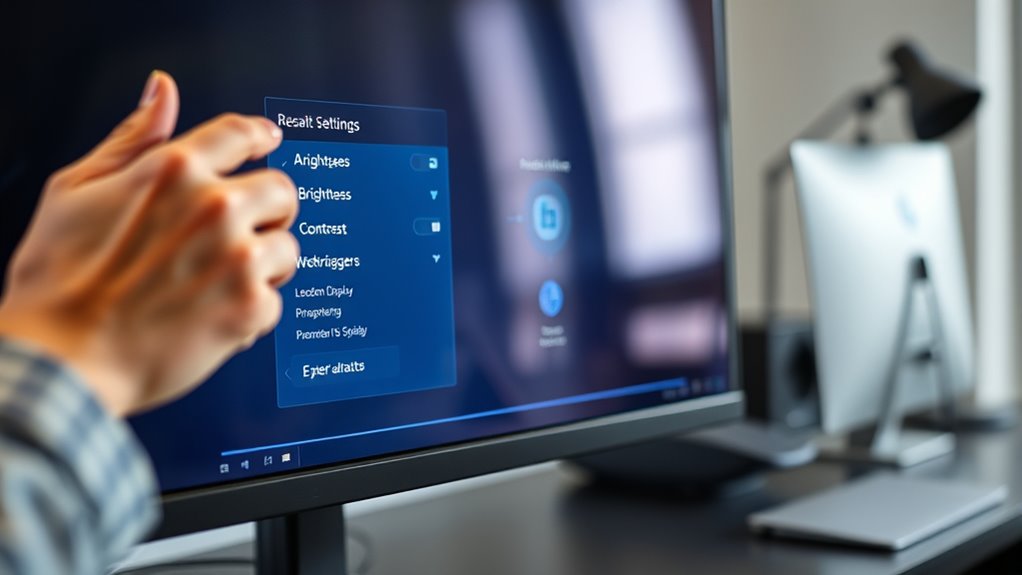
Using calibration software, brightness adjustment tools, and contrast optimization apps can help you tailor your display settings precisely. These tools make it easy to reduce eye strain by ensuring your screen’s colors, brightness, and contrast are just right. Incorporating them into your routine can markedly improve your viewing comfort. Additionally, detect passive voice tools can assist in refining your writing, ensuring clarity and engagement.
Calibration Software Options
To achieve the best display quality and reduce eye strain, you can utilize various calibration software options designed for fine-tuning your monitor settings. These tools help with display profiling, ensuring accurate color and brightness levels.
Here are some popular options:
- DisplayCAL – Offers advanced calibration and display profiling for precise adjustments.
- CalMAN – Used professionally for color accuracy, ideal for creative work.
- QuickGamma – Simple software for gamma calibration to improve visual comfort.
- SpyderX – Hardware-based calibration that automates display profiling for consistent results.
Using calibration software allows you to optimize your monitor’s settings efficiently, reducing eye strain and enhancing visual clarity.
Brightness Adjustment Tools
After calibrating your display with software like DisplayCAL or SpyderX, fine-tuning your brightness settings can further enhance your viewing comfort. Brightness adjustment tools, such as built-in monitor controls or specialized software, let you customize your display based on ambient lighting and preferred color temperature. These tools help reduce eye strain by matching your screen’s luminance to your environment, preventing glare or overly dim displays. You can also tweak color temperature settings to create a warmer or cooler look, which impacts your comfort during extended use. Use the table below to explore different approaches:
| Tool Type | Adjustment Focus | Ideal Environment |
|---|---|---|
| Built-in Monitor Controls | Brightness and color temperature | Office with bright lighting |
| Calibration Software | Fine-tuning luminance & color | Dim or variable lighting |
| Third-party Apps | Custom adjustments & profiles | Home or dark rooms |
Additionally, understanding how market growth in AI technology impacts device features can help you choose equipment with smarter display adjustments for improved eye comfort.
Contrast Optimization Apps
Contrast enhancement apps offer precise control over your display’s contrast settings, helping reduce eye strain during long hours of screen time. These tools allow you to fine-tune contrast based on your environment and preferences, improving overall comfort. When using such apps, you can:
- Adjust contrast levels for different ambient lighting conditions
- Perform color calibration to ensure accurate and consistent display colors
- Sync contrast settings with your monitor’s hardware for seamless adjustments
- Use real-time previews to find the ideal contrast balance without guesswork
- Consider privacy policies and user data management practices to ensure your information remains protected while customizing your display settings.
Best Practices for Creating an Eye-Friendly Workspace
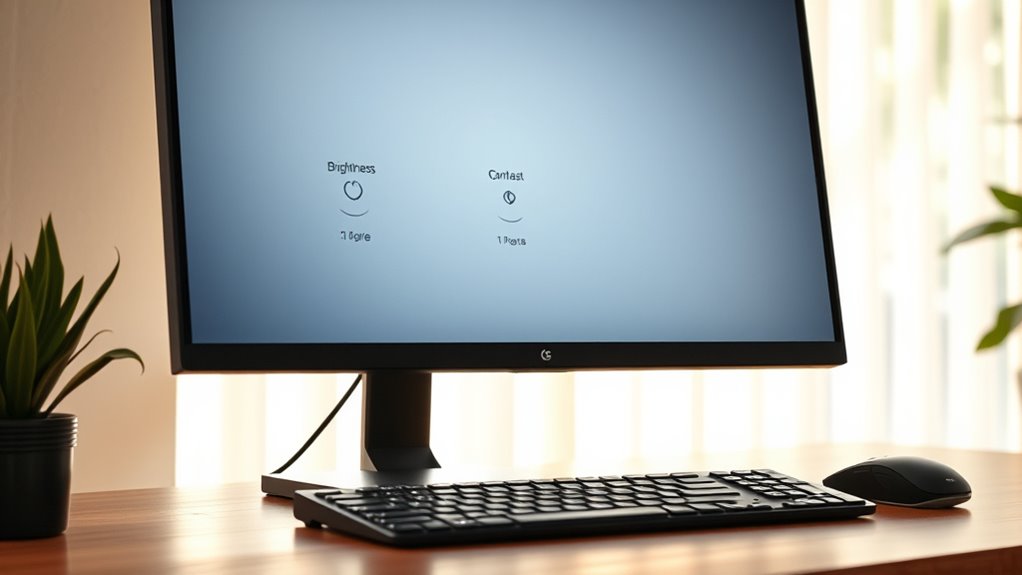
Creating an eye-friendly workspace involves more than just choosing the right furniture; it requires thoughtful adjustments to your environment. Prioritize ergonomic positioning to maintain proper posture and reduce eye strain. Position your monitor about an arm’s length away, with the top of the screen at or slightly below eye level. Use blue light reduction tools, like glasses or screen filters, especially during evening hours. Arrange your workspace to minimize glare from windows or overhead lights. Consider the table below for key adjustments:
| Adjustment | Benefit |
|---|---|
| Ergonomic monitor placement | Reduces neck and eye strain |
| Blue light filters | Protects eyes from harmful light |
| Adequate ambient lighting | Minimizes glare and contrast issues |
| Adjustable brightness | Matches screen to environment |
| Proper desk height | Encourages comfortable posture |
Implementing these practices helps create an eye-friendly workspace. Using an effective air purifier can also contribute to a healthier environment by reducing airborne pollutants that may irritate your eyes and respiratory system.
Frequently Asked Questions
How Often Should I Recalibrate My Monitor’s Brightness and Contrast?
You should recalibrate your monitor’s brightness and contrast every few weeks or whenever lighting conditions change. Regular monitor calibration frequency helps prevent eye fatigue by ensuring consistent image quality. If you notice eye strain, color distortion, or dim images, it’s time to recalibrate. Maintaining proper settings not only enhances your viewing experience but also supports eye fatigue prevention, keeping your eyes comfortable during extended screen time.
Can Adjusting Color Temperature Help Reduce Eye Strain?
Imagine working late into the night and noticing your eyes feeling tired. Adjusting your color temperature can help by reducing blue light, which minimizes visual fatigue. For example, switching to a warmer tone decreases blue light exposure, easing eye strain. This simple change helps your eyes relax, especially during extended screen time, leading to less discomfort and better focus. So yes, tweaking color temperature can markedly reduce eye strain.
Are There Specific Monitor Types Best Suited for Eye Comfort?
When choosing a monitor for eye comfort, consider monitor technology that offers flicker-free screens and blue light filters, reducing eye fatigue. Display ergonomics matter too—look for adjustable stands, curved screens, or anti-glare coatings to minimize strain. These features help your eyes relax during long hours, making your workspace more comfortable. Prioritize monitors designed with eye health in mind, and you’ll notice less discomfort and better focus throughout your day.
How Does Ambient Lighting Influence Optimal Monitor Settings?
Ambient lighting acts like the stage for your monitor, setting the mood and clarity. When lighting is too bright or too dim, it can cause glare and strain your eyes. Adjust your monitor’s brightness and contrast to match ambient lighting, reducing glare and easing eye fatigue. Properly balancing these settings makes your screen feel natural, like reading from a well-lit page, so your eyes stay comfortable during long hours.
What Long-Term Effects Can Improper Brightness and Contrast Have on Eye Health?
If you ignore proper monitor brightness and contrast, you risk long-term eye health issues. You may experience persistent eye fatigue, making your eyes feel sore and tired after screen time. Over time, improper settings can lead to vision deterioration, reducing your ability to see clearly. Adjusting brightness and contrast helps prevent these problems, keeping your eyes comfortable and maintaining your overall vision health in the long run.
Conclusion
By fine-tuning your monitor’s brightness and contrast, you’re painting a gentle sunrise for your eyes—reducing strain and brightening your day. Think of your screen as a window to comfort, not a spotlight that blinds. Keep these settings steady like a steady hand guiding your gaze, and use helpful tools to perfect your view. With these simple adjustments, your workspace becomes a peaceful oasis where your eyes can breathe freely and stay refreshed.









